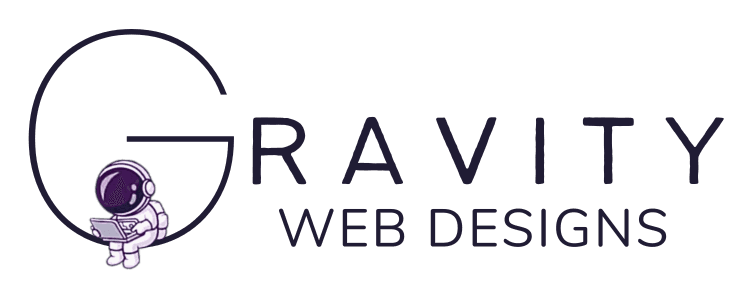Resources
In today's digital age, having a strong online presence is crucial for businesses of all sizes. One powerful tool that can significantly enhance your online visibility and attract local customers is Google My Business. This free platform offered by Google allows businesses to create and manage their business listing, ensuring that they appear prominently in local search results.
A Google My Business profile serves as a virtual storefront for your business, providing key information such as your address, phone number, website, business hours, and customer reviews. By optimizing your profile with accurate and up-to-date information, you can increase your chances of appearing in the coveted "Local Pack" – the top three listings that are displayed prominently on Google's search engine results page.
Not only does a well-optimized Google My Business profile improve your visibility in local search results, but it also enhances your credibility and trustworthiness among potential customers. Positive customer reviews and high ratings can greatly influence consumer decisions and encourage them to choose your business over competitors.
Furthermore, having an active presence on Google My Business allows you to engage directly with customers by responding to their reviews or answering their questions. This level of interaction not only helps build rapport with existing customers but also demonstrates excellent customer service to potential ones.
Creating and maintaining a comprehensive Google My Business profile is essential for any business looking to establish a strong online presence. By leveraging this platform's features effectively, you can improve visibility in local searches, build trust among consumers through positive reviews, engage directly with customers, and gain valuable insights into user behavior – all of which contribute towards the growth and success of your business.
Step 1: Creating a Google Account and Signing in to Google My Business
You’ll need information here like your business name, address, phone number, etc. Please be sure to fill out every field that you possibly can even if it’s “optional.” This will help your business to get found easier.
Get started by visiting: https://business.google.com/create/new
Make sure you’re signed into the correct Google account in the top right hand corner of the screen!
This link will ask you to first search for your business name to verify that you haven’t already created an account. If you know you don’t have a Google My Business profile, then click “Add your business to Google”
Next fill out all the fields and click next to continue. Rinse and repeat this process until finished.
Step 2: Verification of Your Business
Now, fair warning… Google is notorious for making this as difficult as possible. Here’s a help article from Google on how to verify.
Verifying your business is most usually done by USPS mail, but they will provide options for verification during the process or afterwards if you skip it. This step cannot be put off forever. You must successfully complete the verification process in order for your business profile to be publicly viewable. If your option is to verifying using the code sent to your address listed via mail, then you must submit this and wait for the code. It shouldn’t take any longer than 14 business days to arrive, according to Google. However, in my experience it usually arrives in around 5 business days.
Once you receive the code in the mail, you’ll navigate back to your profile and enter the code. The easiest way to get back to your profile is to simply search your business name while signed into the account that owns that profile.
Below is a screenshot of how I find my profile. This is what it should look like:
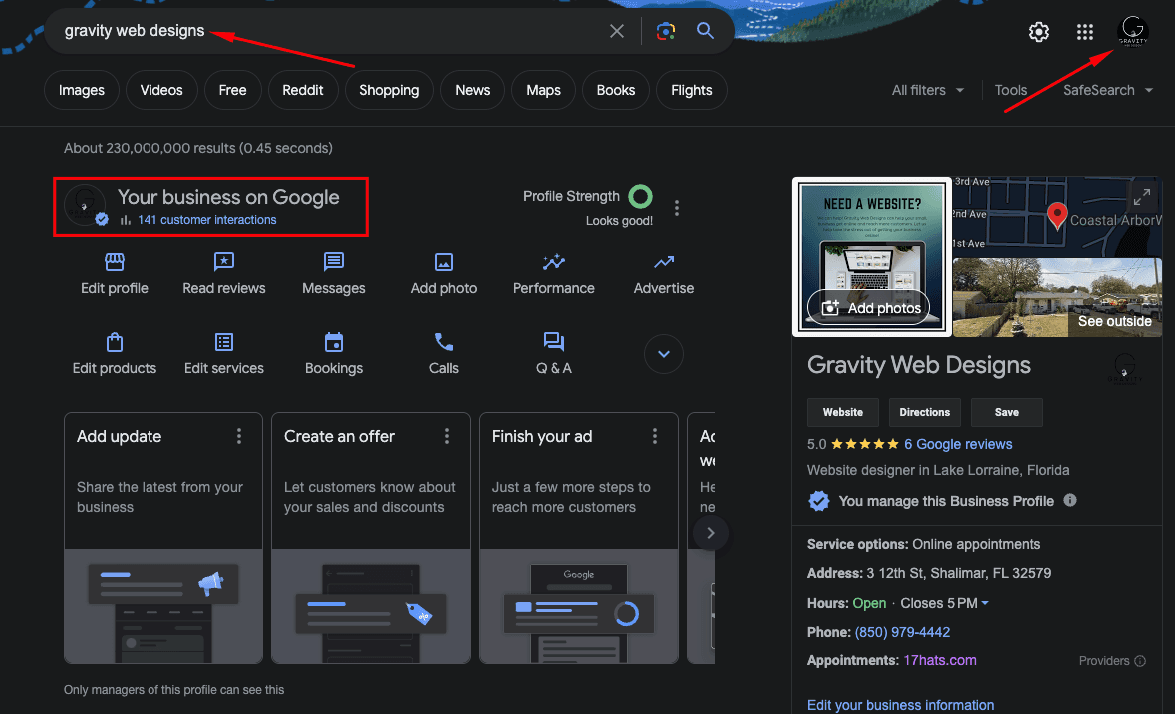
Step 3: Polishing the Business Details
The next step I recommend my clients do is to go through everything on their "edit profile" section. Make sure every service you offer is filled out and business hours are correct. Go through and add as much detail as you can to every section available. This will help your potential customers find you! Google business profiles may be complicated and frustrating (like most everything else when it comes to Google), but it's a super powerful tool for your local business.
Troubleshooting
Finally, as I mentioned above, sometimes verification doesn't go as planned. Sometimes even your reviews are missing. Whatever the case may be, getting in contact with Google can be confusing. There's not really anyone to call, but I've found that email works wonders as long as you're persistent. Follow the steps below to get in contact with Google and remember to remain persistent!
Visit this link: https://support.google.com/business/gethelp?sjid=10401154279055748171-NA
Select your business, and type something basic as your answer to "tell us what we can help with," for example, missing reviews or verification issues.
Next choose the option that makes sense, or other. In this case, choose reviews missing or "other" for verification issues.
Ignore their articles because they're not helpful to be honest and will send you down a rabbit hole. Click next step at the bottom.
Click on the email button and complete the on screen form to the best of your ability. This will send an email to Google's team.
You'll receive an automated reply back with some more help articles related to your issue. Reply back to this email to let them know that none of those steps worked and that you still need help getting the issue resolved.
You should hear back from a real person in a few business days. Stay on top of these communications as they will automatically close the support thread for non-reply.
Review Links
A lot of people I speak with don't know that you can get a review link that takes your customers directly to your Google my Business profile to leave a review. Once you're profile is verified and active follow the steps to get your custom review link:
While signed into the account that owns the Google business profile, search for your business name.
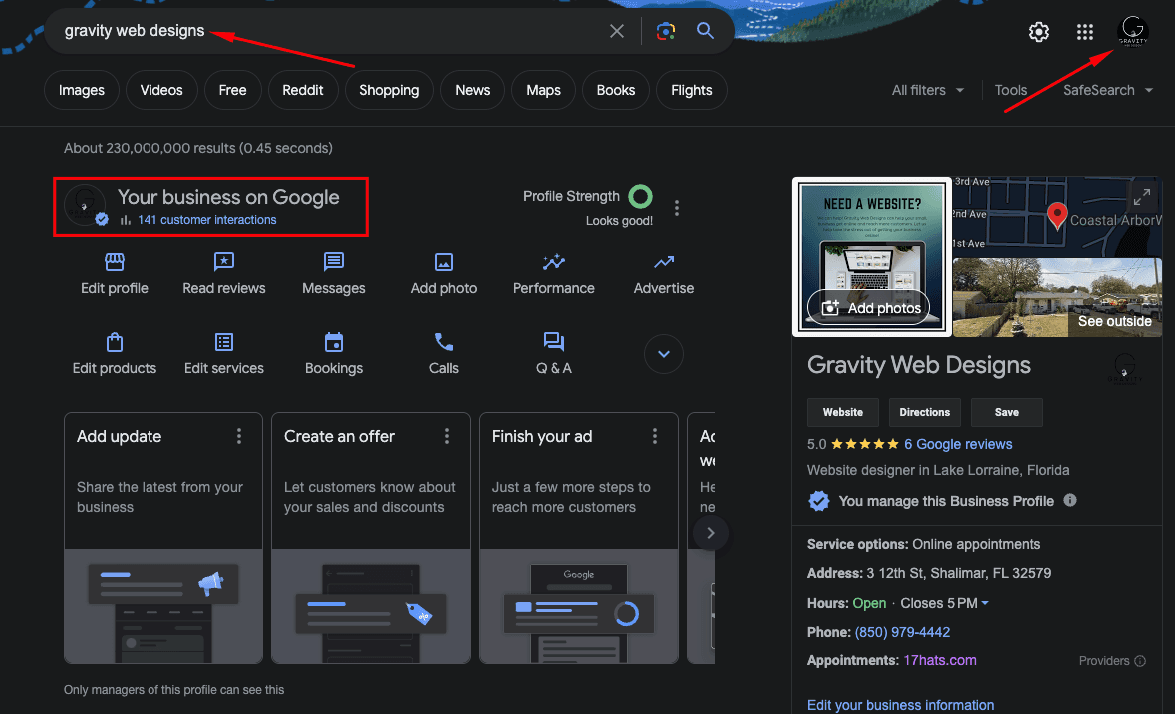
Click on the drop down arrow as shown below and then click "Ask for reviews"

Copy the link shown on the screen and save this somewhere. This is the link that you can send to your customers to take them straight to Google for reviews. I'd recommend adding it to your invoices or any other content that goes out to your customers after services or products from your business.